Step 1
The first thing you need to do is install Wio Link App.
Download the Android or iOS App.
Step 2
Type your e-mail and password in the following text box.If you do not have an account, create one.
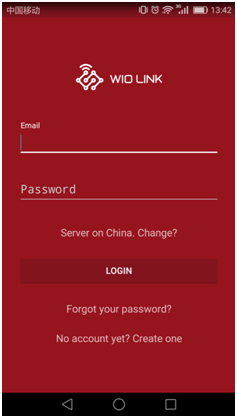
Then select the correct server. International user select "International" server, China mainland user select China server.
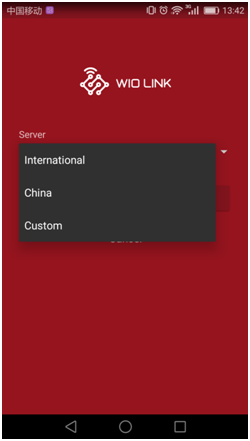
Step 3
Click the “GOT READY” button.
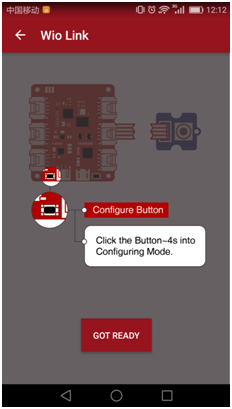
Hold the left/Configure button down until the led starts to blink.

Select your Wio Link AP(Access Point).
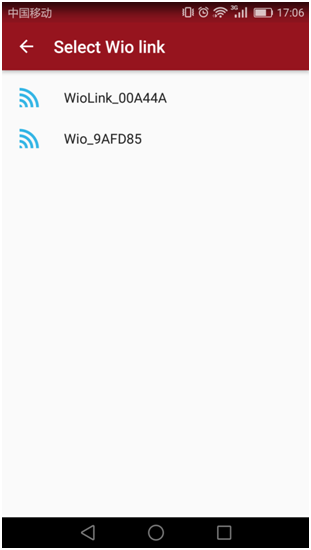
Connect your Wio Link to WiFi network.
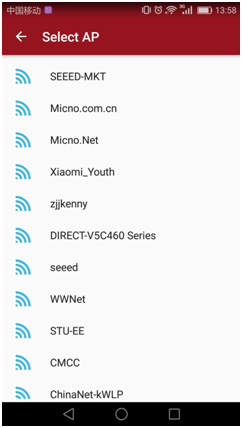
Then, you need to type the WiFi password and set Wio Link name.Go ahead and set it.
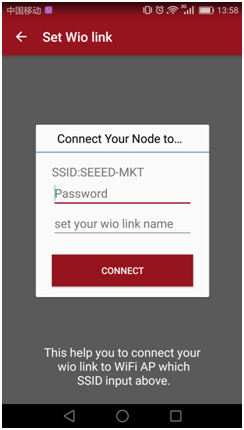
If the status of your Wio Link is Online, then, you have connected the WiFi successfully.
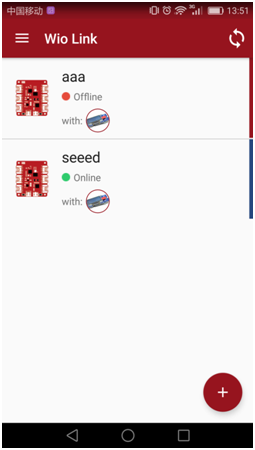
Step 4
Drag the “OLED Display 1.12’’ ” icon to “I2C” port, click “UPDATE” on the top right corner.
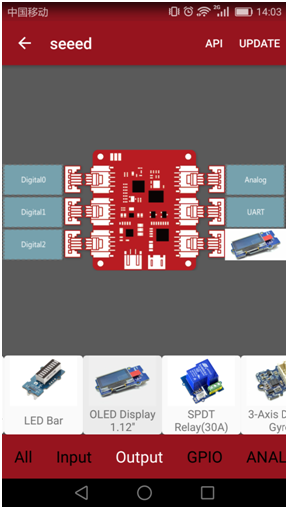
see all of APIs
Connected your Wio Link and Grove OLED Display module together.
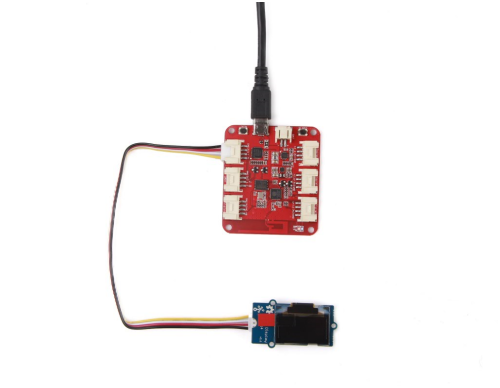
Click “API” button, locate the “Print a string in one line” API in the API list.
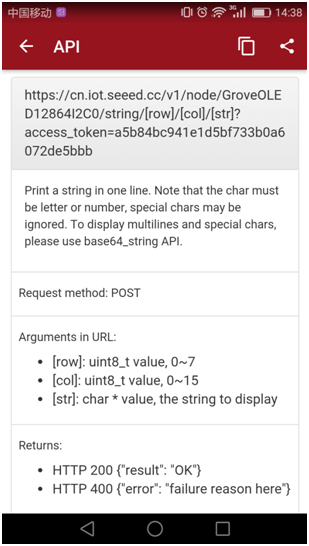
Type “1” in [row] and [col] textbox, then fill the [str] textbox with “hello world”, click “post”.
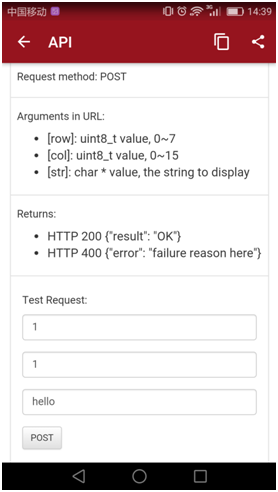
Finally, you can see the “hello world” display in the screen.

In addition, the operation of Wio Node is the same as Wio Link, and I hope you can enjoy our Wio Node too.
Permanent Link
http://www.seeedstudio.com/recipe/1201-a-hello-world-example-based-on-wio-link.html